In this article, you will see a free SD card recovery tool that can restore your deleted files like a pro. It also presents some other effective solutions.
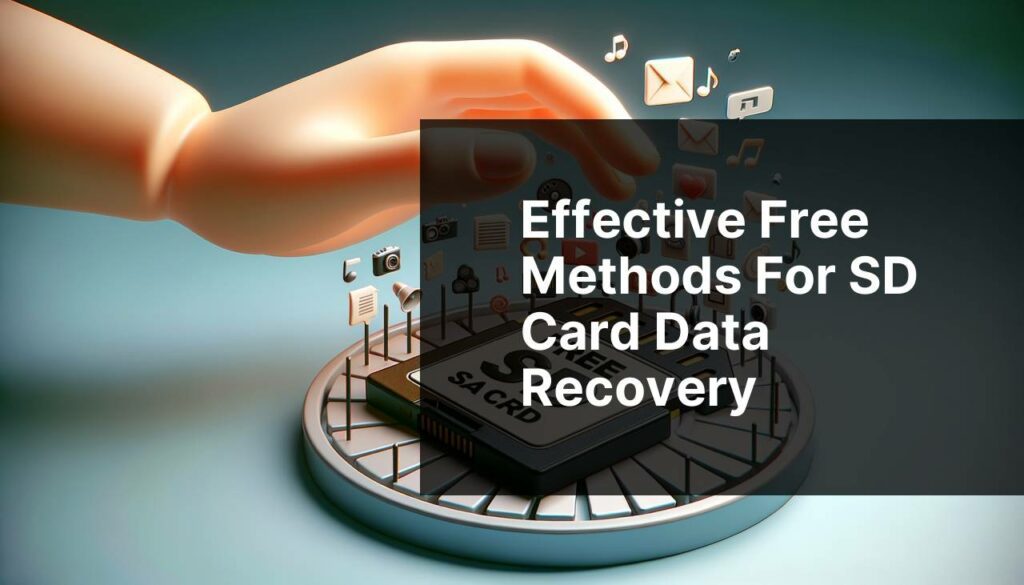
(2024 Guide) Free SD Card Recovery Software and Methods
Nowadays, people prefer storing their data using digital methods. A number of storage devices are available on the market, including USB flash drives, hard disks, memory cards, and more. SD cards have become a major source of storing your data, as they can be attached to a range of devices, such as mobile phones, computers, cameras, and more.
Think of your important files deleted accidentally from your SD card. It is a common problem and becomes frustrating. If your files are deleted or lost from the memory card and you are worried about getting them back without compromising your privacy, you are at the right place.
This article presents free SD card recovery software and some other ways to retrieve your lost data from an SD card without any tool.
Part 1. Everything You Need to Know About the SD Card File Deletion
It is a fact that SD cards are a reliable source of storing any type of data you want. At the same time, you may experience accidental data loss or deletion with them.
Now, you might be thinking of why exactly files are deleted from SD cards. Right? Well, a number of reasons contribute to this issue, as listed and explained below.
- Corruption: When your SD card is corrupted, you will not be able to access the files stored on it. It is, in fact, one of the leading reasons behind losing your data from SD cards.
- Accidental Deletion/Formatting: Sometimes, you may accidentally format your SD card or delete data from it. This act also leads to data loss, and millions of people worldwide often face this issue.
- Viruses: Malware attacks and virus infections also severely affect the data stored on your memory card. Usually, viruses enter your computer or device when it is connected to the internet. In addition, they may also enter your system when you download anything from an unsafe online source. Installing a trusted antivirus program can help you get rid of this issue.
How to Avoid SD Card File Deletion? Best Practices!
Now that you are familiar with the potential reasons associated with SD card corruption. It is time to learn how you can keep your card away from getting corrupted. Below is a list of a few things to remember.
- Always choose a secure and dry place to store your SD card where the temperature is not too low or too high.
- Avoid storing sketchy files on your card to protect your data.
- Always create backups of the files stored on your SD card. It helps you perform an instant recovery in case of data loss.
3 Things to Keep in Mind Before Performing an SD Card Recovery
If you have lost some crucial files from the SD card and want to recover them on priority, make sure you do a few things (as listed below) before you move forward.
- Stop using your SD card. Doing this will help you protect the stored data significantly. If you keep using it, lost files may get overwritten by the new ones, making it almost impossible to recover them.
- Check the Recycle Bin or hidden folders to verify if your deleted or lost data is available in them.
- Check for backup files to find your lost or deleted files.
Part 2. Perform an SD Card Data Recovery using a Free Tool – Wondershare Recoverit
Have you checked the hidden folders to find your lost data? Don’t you have backup files to retrieve your deleted files? Worried about losing your important stuff? If yes, don’t be concerned. A free data recovery software, like Wondershare Recoverit, can help you restore the data files you want.
It is always better to use an SD card recovery tool as early as possible to protect your data and avoid overwriting. Recoverit is considered the best software to recover deleted files from an SD card. With this tool, you can restore up to 100MB of data for free. It supports Mac, Vista, and Windows devices. Let’s explore some features that make it stand out.
- This tool enables you to retrieve 1000+ types of files from an SD card.
- It performs both quick and deep scans to perform an effective data recovery.
- It supports over 500 recovery scenarios.
- This software features a 95% recovery rate.
- With Recoverit, you can restore data from 2000+ devices, such as hard drives, USB flash drives, SD cards, SSDs, and more.
3 Steps to Perform an Instant SD Card Recovery with Recoverit
Before you proceed and follow the steps given below, download Wondershare Recoverit and install it on your system.
Step 1: Connect an SD card to your computer. Open Recoverit and go to Hard Drives and Locations. Then, select the card and go ahead.
Step 2: Recoverit starts scanning the SD card you have chosen in the above step. This process looks for your lost or deleted files. The scanning progress is displayed at the bottom of the screen, as shown in the image below.
You can stop the scanning process whenever you want if you find what you need before the scan ends. This feature sets Recoverit apart from other traditional data recovery tools.
Step 3: Once Recoverit completes scanning your memory card, you can preview the scanned files to ensure they are the ones you actually want to restore. If you are satisfied with the preview, click on the Recover button and save the files on your computer.
Following these three simple steps allows you to recover your deleted or lost files from SD cards instantly.
Part 3. 3 Other Ways to Recover Deleted Files from Your SD Card
Are you searching for other ways to retrieve your data from SD cards instead of using a third-party SD card recovery tool? This section presents three more true-and-tested solutions to get this job done. Let’s explore what these solutions carry.
- Explore All Locations: Check for your deleted files or data on all locations. They may include the Recycle Bin and backup files created either on your computer or online. You may find the lost files in the Recycle Bin. If not, there is a chance that they are available in the backup folders.
- Check for Hidden Folders/Files: Don’t forget to unhide the hidden files or folders in the SD card to check if your deleted files are located there. This method has helped millions of people around the world recover their data in no time.
- Use Command Prompt: The command prompt can also assist you in recovering your deleted files from SD cards. All you need to do is attach an SD card to your computer and run the “undelete” command on the prompt.
Summing It Up
SD cards are one of the frequently used storage devices due to their diverse applications. These cards can be attached to a wide range of devices, such as mobile phones, computers, and cameras. Though they help you store any type of data or files you want, they are prone to corruption or accidental deletion.
Suppose your important files are lost or deleted all of a sudden from an SD. In that case, you can try basic recovery methods, such as exploring the hidden files or folders, checking the Recycle Bin, or exploring backup files. If this method does not work for you, make sure you use free SD card recovery software for PC, like Wondershare Recoverit, to get accurate results.
