Thanks to BenQ for providing this device for the purpose of review. None of the links in this article are affiliate-links or monetized in any way. No money was exchanged and BenQ did not read this article prior to publishing.
The BenQ BeCreatus DP1310 is a versatile hybrid docking station designed for tech enthusiasts who use multiple devices and/or one or more external displays. With a ribbed and polished exterior and overall compact design, this dock offers versatility by supporting up to three 4K displays at 60Hz, thanks to its HDMI 2.1 and DisplayPort connections.
Its aluminum alloy casing not only looks premium but also aids in passive cooling, ensuring it stays cool even under heavy use. In my testing, using both productivity and gaming tasks, it never felt too hot.
It is priced at $300 and available at Amazon as well as BenQ’s website.
Quick Overview of Features
- Dual sources: taking video input from USB-C and HDMI 2.1, with just one press of a button you can switch between these two sources. They can be anything! A gaming laptop and work laptop; a desktop and PS5, and XBOX and work laptop.
- Support for Multiple Monitors: Connect up to 3 monitors at 4K 60Hz: Switch single display to HDMI 2.1 at up to 4K 120Hz/8K60Hz, the other two displays at 4K 60Hz with USB-C IN.
- Additional Ports: 5 additional ports: USB-C at 100w, USB-C at 36w and three USB-A at 7.5w.
The User Experience
One of the standout features is its dual-host capability, allowing seamless switching between two connected devices with a single tap. This feature is a game-changer for professionals who need to toggle between a laptop and a desktop or even between a work device and a gaming console. Or, in my case, a work laptop and a gaming laptop.
Connectivity and Setup
The dock also offers robust connectivity options, including multiple USB-C and USB-A ports, Ethernet, and a 36W fast-charging port (front), making it a central hub for all your peripherals. My prior setup involved a Thunderbolt 4 dock on the corner of my desk, that did not feature push-button switching.
Instead, I would move the ThunderBolt cable from one device to the other. With this setup, my gaming laptop was limited to 100 Hz display because it only supports DisplayPort 1.4 (common even in newer gaming laptops). However, with the DP1310, I can connect my gaming laptop via HDMI and bypass Thunderbolt entirely.
However, with the DP1310, I can connect my gaming laptop via HDMI 2.1 and bypass Thunderbolt entirely. My monitor, however, is limited to 100 Hz over HDMI 2.0.
Note: You can only pass-through a single monitor. While this is not an issue for me, it may surprise you, especially if you are familiar with Thunderbolt docking stations.
Performance and Power Delivery
Performance-wise, the DP1310 excels with stable power delivery, capable of delivering 100W (rear) to keep even the most power-hungry laptops charged. The dock’s ability to handle high-resolution outputs without any noticeable latency or screen tearing makes it a solid choice for dual-device setups, such as work + gaming or work + entertainment.
In fact, it can support a single display up to 8K / 60 Hz. Note, I am unable to test this as I do not have an 8K display.

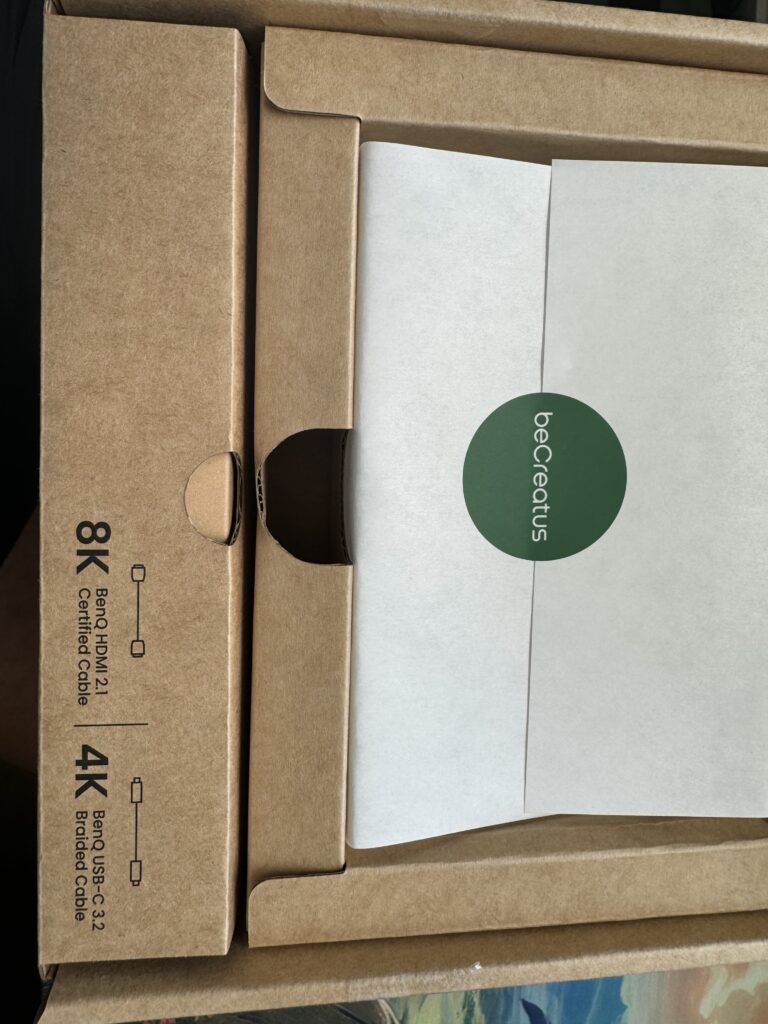



Image 3 above shows the bottom of the dock. Notice there are two rubber feet at either end which help keep the dock from slipping around on your desk. Of course, you will move it if you tug on a cable, but bunched up cables that are pulling slightly will not move the dock.
Aesthetics and Functionality
With regard to design, I like it a lot. Many of the docks I’ve purchased and tested (granted my budget has been $300 and below, historically), felt like appliances due to their brushed aluminum housings. They weren’t “cheap” but they weren’t distinguished. The DP1310 is, and I love that about it.
The big green button functions as a power on/off switch as well as the source switch. It’s a light forest green color that stands out nicely against the aluminum chassis of the dock. And on the rear, the colored lines and highlights are multiple shades of green and blue.
Technical Specifications
- Ports:
- 2 x HDMI 2.1
- 1 x DisplayPort 1.4
- 1 x USB-C (Host Input, supports 100W Power Delivery)
- 1 x USB-C (36W Fast Charging)
- 3 x USB-A 3.1
- 1 x Ethernet (RJ45)
- 1 x 3.5mm Audio Jack (Headphone/Microphone combo)
- 1 x SD Card Reader
- Display Support:
- Supports up to 3 x 4K displays at 60Hz
- Maximum resolution: 3840 x 2160 @ 60Hz (per display)
- Dual-Host Capability:
- Allows switching between two connected devices with a single button press.
- Power Delivery:
- USB-C host port supports up to 100W Power Delivery
- USB-C fast charging port delivers 36W for connected devices
- Build and Design:
- Aluminum alloy casing for durability and passive cooling
- Compact and sleek design
- Compatibility:
- Works with Windows, macOS, and Linux operating systems
- Supports most modern laptops, tablets, and smartphones with USB-C ports
- Additional Features:
- Plug-and-play functionality, no drivers required
- LED indicators for power and connection status
- Dimensions and Weight:
- Dimensions: 210 x 80 x 28 mm
- Weight: 450g
Something That Surprised Me
I wrote the BenQ team about this one: the DisplayLink application on MacOS requires screen recording permissions. That didn’t sit well with me because of the idea that my screen is being “recorded”.
The BenQ team assured me it’s only a permission that MacOS requires and it is effectively harmless. Click here to read a statement on BenQ’s website about this. And you can click here to read a brief set of comments to a Reddit post about DisplayLink.
After granting that permission to the application, nothing odd happened and I was able to use the dock as a MacBook docking station, switching between my M2 MacBook Pro and gaming laptop. I also tested it with my work laptop: an M2 MacBook Air. It worked as expected.
Who is this For?
The BenQ BeCreatus DP1310 is a well-rounded hybrid docking station that delivers on its promise of seamless connectivity and multi-device support. It’s particularly ideal for those who need to maintain a clean, efficient workspace while switching between different systems and displays.
Despite its steep price, the features and build quality make it a worthwhile investment for tech-savvy users looking for a reliable docking solution – especially those with a work and gaming setup in their home office space, like myself.
However, the DP1310 is not for everyone. For example, my monitor is an Alienware A3423DWF ultrawide OLED. It’s awesome, but it’s does not support the native 165Hz output from HDMI. So I was limited to 100Hz. The same is true for my gaming laptop. I have this issue on my gaming laptop for all of my docks, for one reason or another.
And my work does not require the fluidity of 100Hz+, so it’s acceptable to me. But others may want the full performance of your devices, and a Thunderbolt 4 dock may be a better choice. Thunderbolt 4 also offers the fastest data transfer speeds, so consider that as well. Just remember, the DP1310 has the advantage of push-button device switching, a ton of ports (yay for USB-A), and it looks stylish.
Pricing and Availability
The BenQ DP1310 is available for $299.99 on Amazon and the BenQ site.
Final Note: If, like me, you appreciate the Legion laptops and you want to output beyond 100Hz, the latest Gen 9 Legion 5i and 7i support HDMI 2.1.

